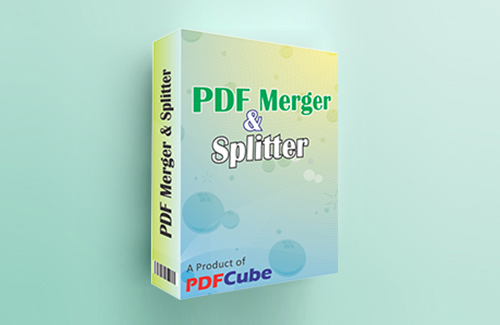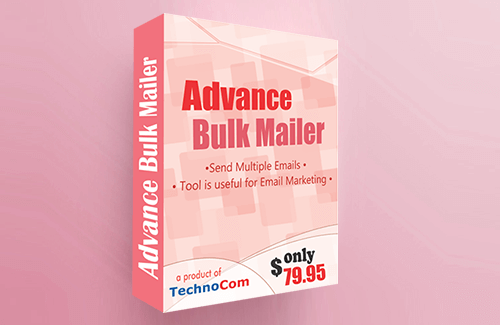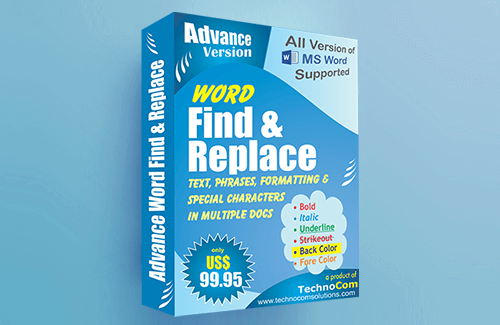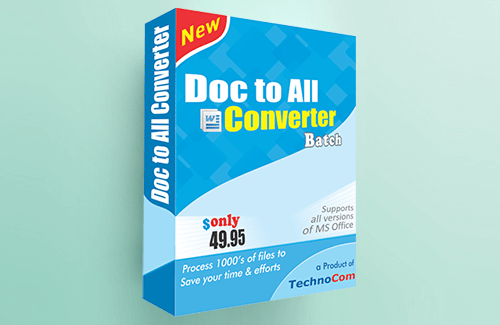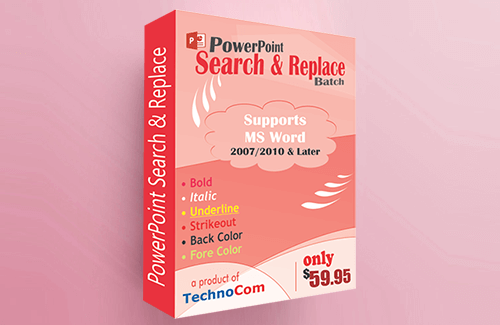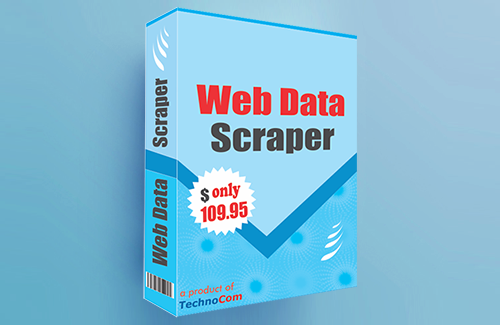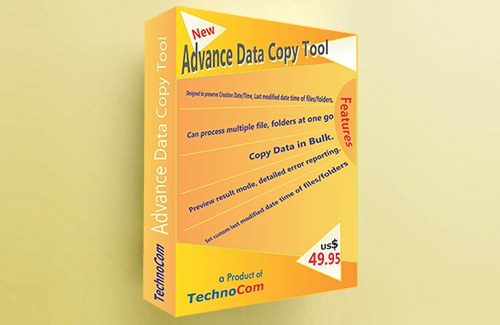Help Web Email & Phone Extractor
(To know more about this product Open Tab)
Register : To register the "Web Email & Phone Extractor" click on the "Enter Activation Key" Button and fill the Registration Detail with the Activation Code.
Buy : You have to Buy "Web Email & Phone Extractor" to get Activation Code. You Can Buy it From our Site by Clicking on "Buy Activation Key" button.
Try Demo: You can use demo version of "Web Email & Phone Extractor" by clicking on "Continue in Demo Version" Button.


"Web Email and Phone Extractor Pro" dig out all phone numbers and email addresses from web pages on the internet from given URL/Website.
First of all select the option "Search from URL".
Then type the ‘Website URL’ and after that click on ‘Start Search’.
You can ‘Stop’ or ‘Pause’ as per your wish with the options below.
you can check number and emails by press tab showing below.
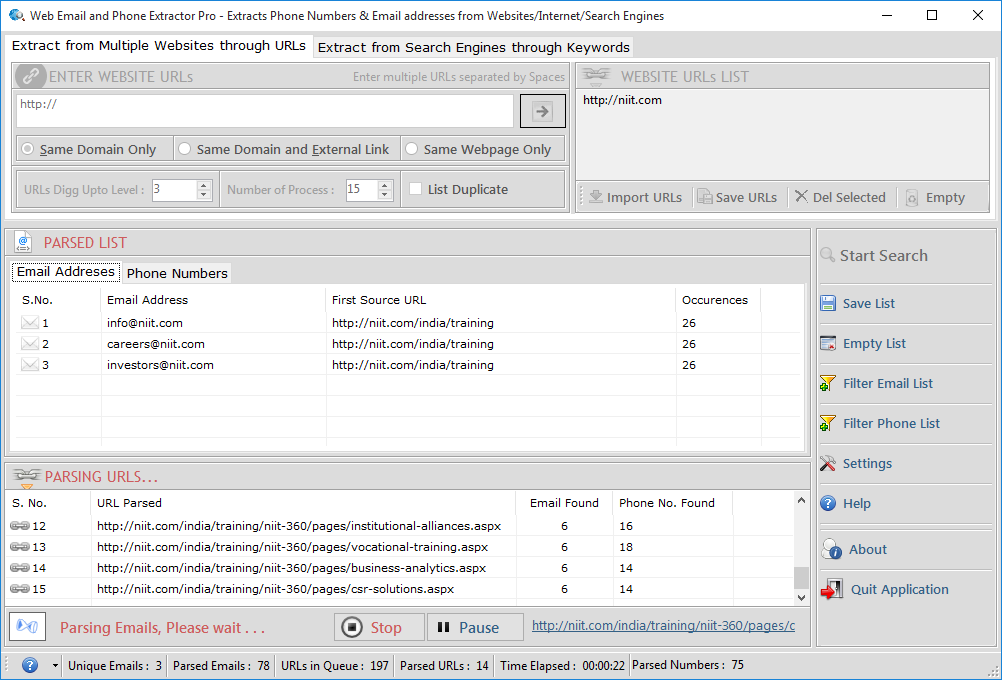

"Web Email and Phone Extractor Pro" extracts phone numbers and email addresses from web pages on the internet according your Query for a search engine.
First of all the user has to select option "Search from Keyword".
Then write the keywords related to your search in the column "Enter Keyword".
Now choose search engine in the option "Select Search Engine" through which you want search the phone numbers and email ids.
While searching the user can ‘Stop’ and ‘Pause’ the search according to his wish.
you can check numbers and emails by press tab showing below.


Settings can be use to add restricted words exist in url and emails and unwanted numbers.
Following steps to be done for changing settings:
There is two option first is email setting and phone setting.
In Email setting option.
There is an option "Urls Digg upto Level" through which user can make a limit of his search to a certain level.
With the option "List Duplicate Emails" user can separate duplicate email ids.
In the option "Parse URL option" user can choose to receive URLs of his choice.
In the option "Parse Emails option" user can choose to receive email ids of his choice.
After choosing options user can click on "Apply" to save the setting.

In Phone setting option.
A Settings window will be shown as below for Telephone Tags...
Click "Update Tags" button to update telephone & fax tags.
User can also write tags according to his need if it is not in the list.
Check No Telephone Tag option. It will extract number with Tag or without tag. It gives you the all numeric from the site. This option is very helpful to user.
Minimum Digits and Maximum Digits option for set the the limit of numbers for extraction.

If you extract the email addresses from Files but some of all extracted email addresses are bad addresses, not useful.
You can add the criteria of removing those email addresses contains the word in the settings either before search or after search.
Apply "Filter Email List" button.
It will refine the list of email addresses.



If you extract the phone/mobile/fax numbers from Files but some of all extracted phone/mobile/fax numbers are not useful.
You can add the criteria of removing those phone/mobile/fax numbers in filter of phone/mobile/fax numbers.
Apply "Filter Phone List" button.
It will refine the list of phone/mobile/fax numbers according to your requirement.



Save Extracted Phone Numbers and Email Addresses in different formats as shown below.
Step1: Click on Save List tab showing in fig.
Extracted Phone Numbers and Email IDs can be saved in both .CSV form (Excel) and .TXT form (Notepad).
Numbers and emails saved in different files.
User can select any of the three options below to save the data.


Step-1 : CLICK on left bottom "Help Logo" Button.
Step-2 : CLICK on Deactivate Option.
Step-3 : CLICK on "Yes" Buttonand in last.
Step-4 : Click on "Ok" Button.